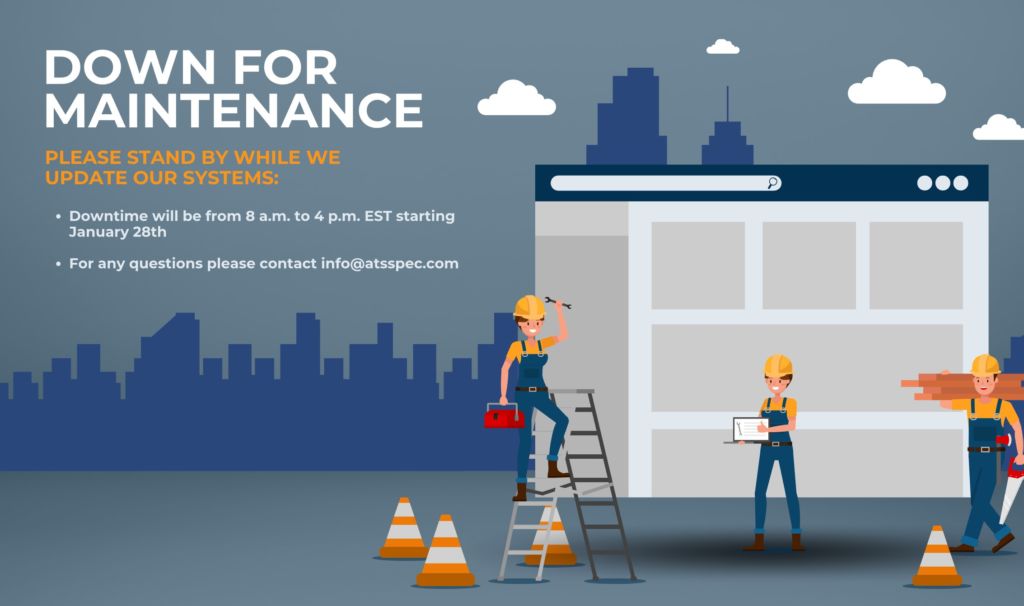What’s New
Check Inventory While you Quote
Users now have the ability to view products in a package, including inventory levels, prior to adding the package into a quote, providing greater transparency, and allowing users to make informed decisions.
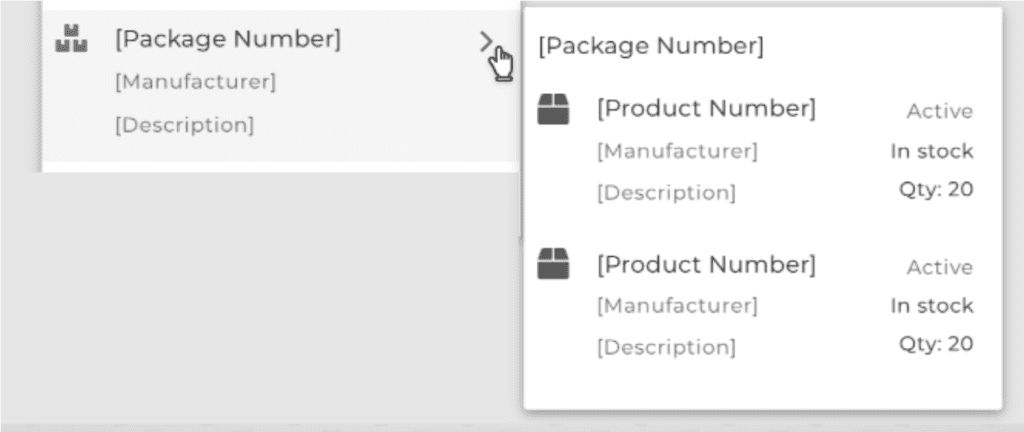
Just hovering over the arrow located on the right side of the package, will expand the package to show what products are within the package, and their relative stock levels for that product.
More information when quoting
A New expand/collapse button added into the quote edit screen, allowing users to view product descriptions and notes for all products in a section. With this new feature, you can view all the descriptions for the products you’ve quoted all at once, without having to open one product at a time.
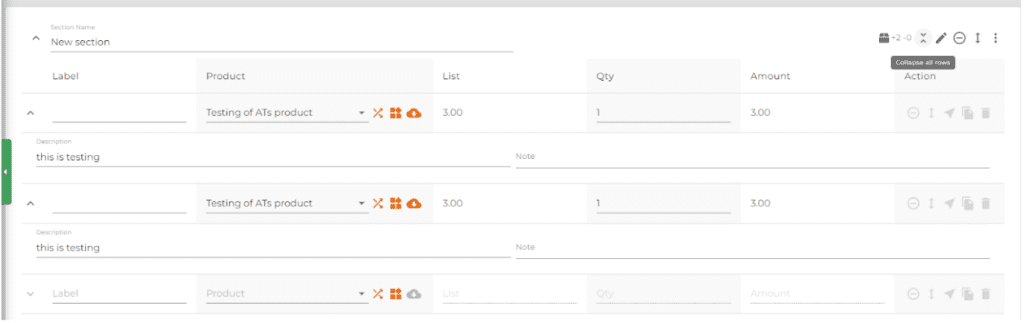
The new collapse button is located with the rest of the action buttons for the specific section.
Default searches
Tired of applying your save search every time you open AutoQuote? Try our new default project search! Users can now use a saved project search filter as their default when searching projects. This ensures that only relevant projects are displayed based on their preferences.
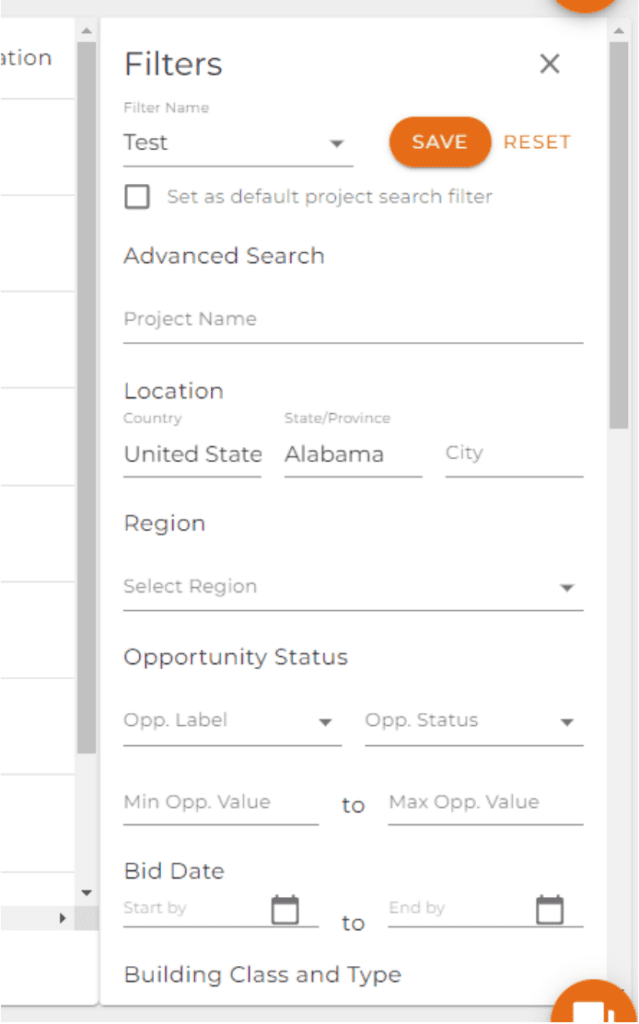
After selecting the filters you want, you can now press save, give this filter a name, and click on the “set as default project search filter”.
With this new feature, you no longer need to apply the filters that are relevant to you everytime you re-login back into Autoquote.
What’s Improved
Does your outside Sales Team know what you have quoted your customers?
Has your outside sales person ever asked how many quotes you have done for a specific customer? Quote list widget will now also allow users to filter by customer. With this improvement, you are able to find out the quotes you have done for a specific customer in one glance!
Simply click the three dots to edit your quote list widget and under customer choose the specific customer. Click the check mark when you are done.
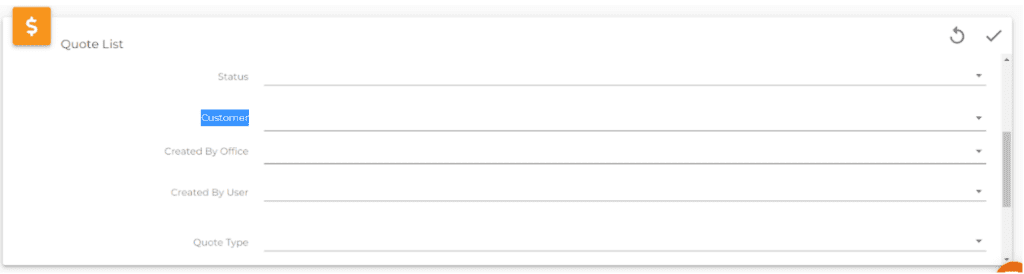
For more information on how to set up and edit widgets on your dashboard check out this video
https://www.atssoftware.com/atsvideolibrary/setting-up-your-dashboard/
Improvements on how you see inventory in AutoQuote
For all the users on our platform that have an ERP or CRM integration, we made some quality of life improvements just for you.
Any inventory containing a negative value will now be displayed in RED. With his change, any product containing a negative value would be easily identified.
This is how it will look in the products tab.
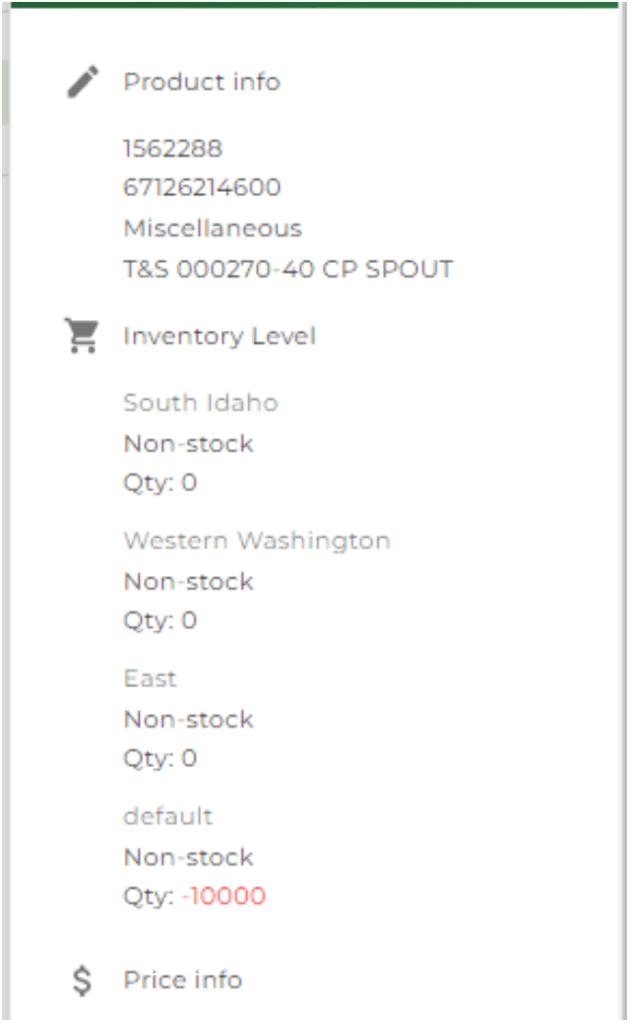
This is how it will look while in the quotes edit page.
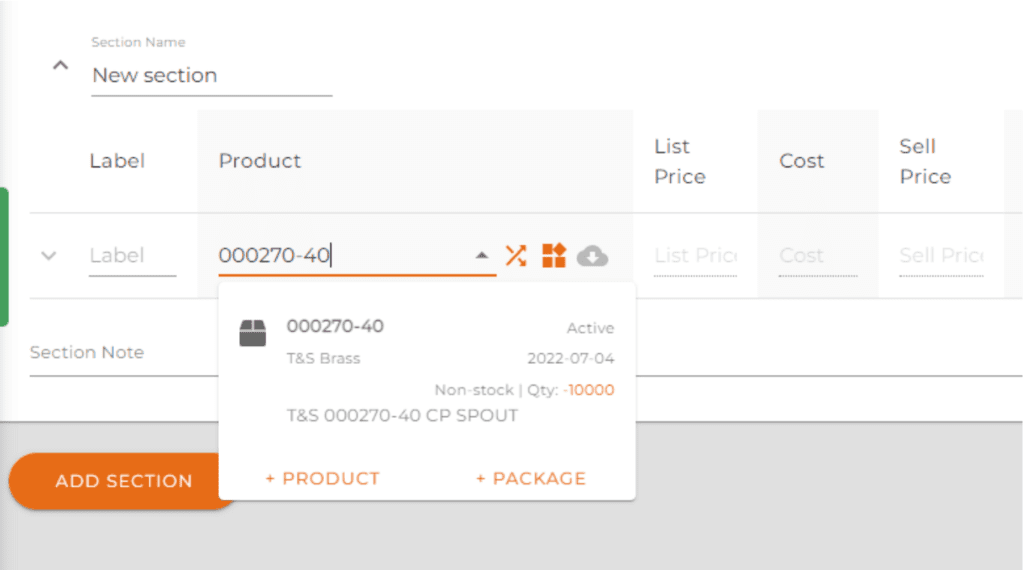
Identify quote numbers created by different offices
We know it is very difficult to identify quotes done by different office locations when all the Quote Number is in sequential order. A single firm with five different office locations could possibly have five different Q-100-S.
Because of this issue, we now offer the ability to use a custom quote number for each office location. For example, a Toronto office, Richmond office, Ottawa office, could have their custom quote number changed to TOR-Q-1-S, RIC-Q-1-S, and OTT-Q-1-S.