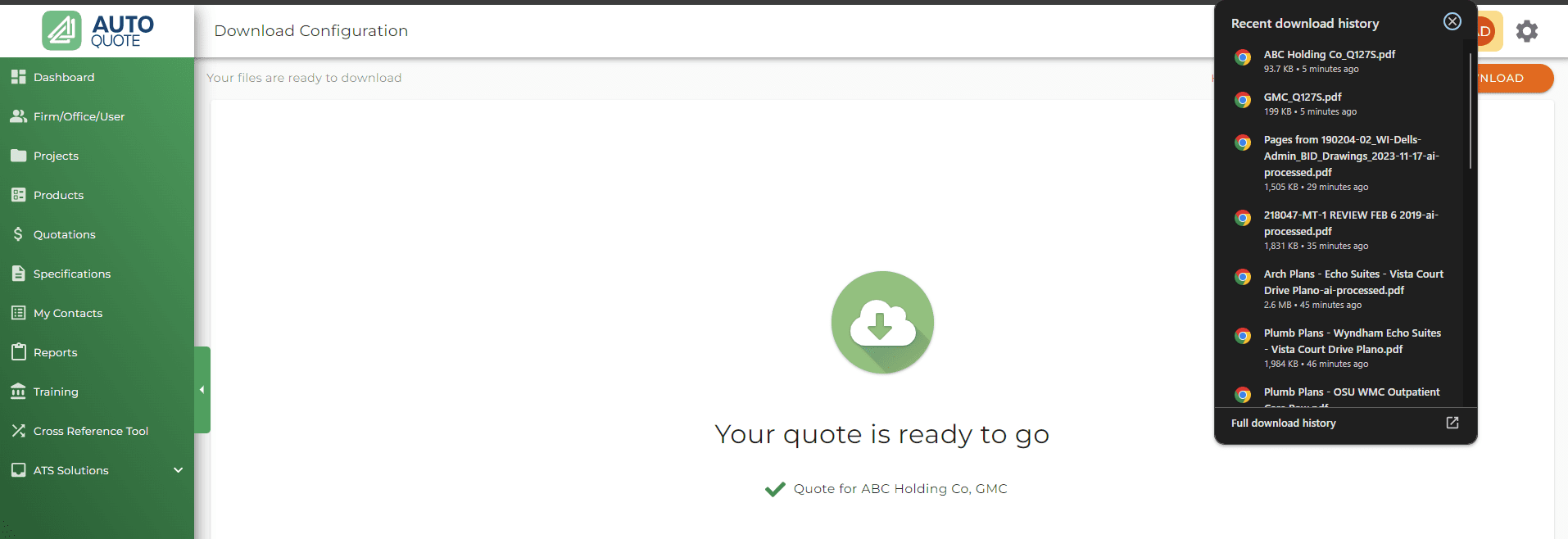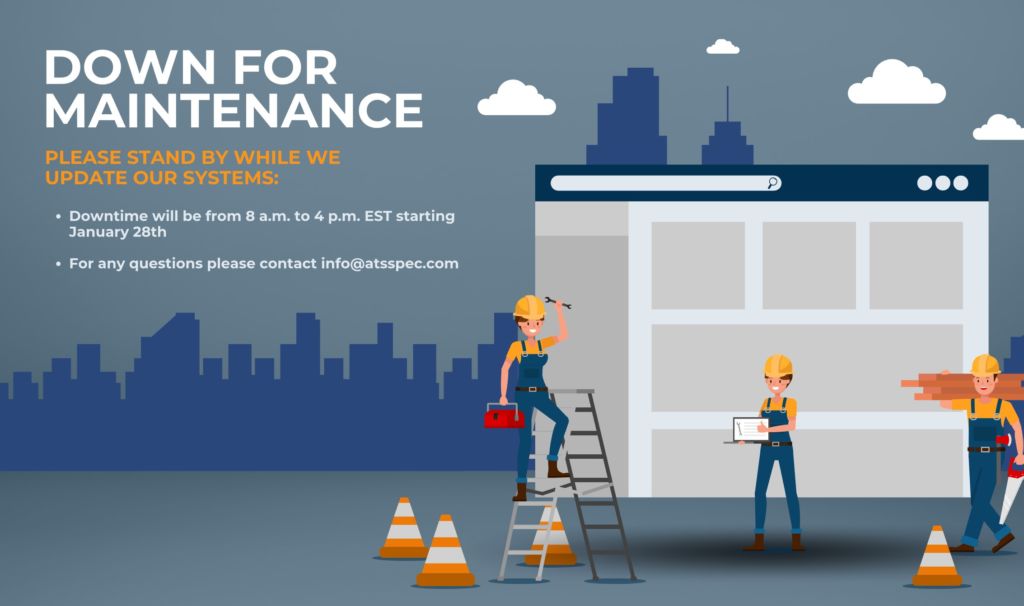Introducing Our New Feature: Quote multiple customers with one click!
We are thrilled to announce a new feature on our platform that’s all about saving you time and boosting your efficiency. We’ve listened to your feedback and we’re continually improving our platform to enhance your user experience.
Download Quotes for Multiple Customers Simultaneously
One of the highlights of our latest update is the capability to download the same quote for multiple customers at once. Traditionally, you’d need to download a quote separately for each customer – a process that could be time-consuming. With our new feature, you can handle multiple customers all at once, significantly reducing your workloads and improving productivity.
As we all know, every customer is unique, and so should their discounts be. While downloading quotes for multiple customers using this new feature, rest assured that each customer’s specific discount, related to their contact card, will be applied. This ensures that each quote you download is tailored to each of your separate customers, maintaining the individual attention to detail that your clients have come to expect.
To start using the feature, make sure you add multiple customers to your quote
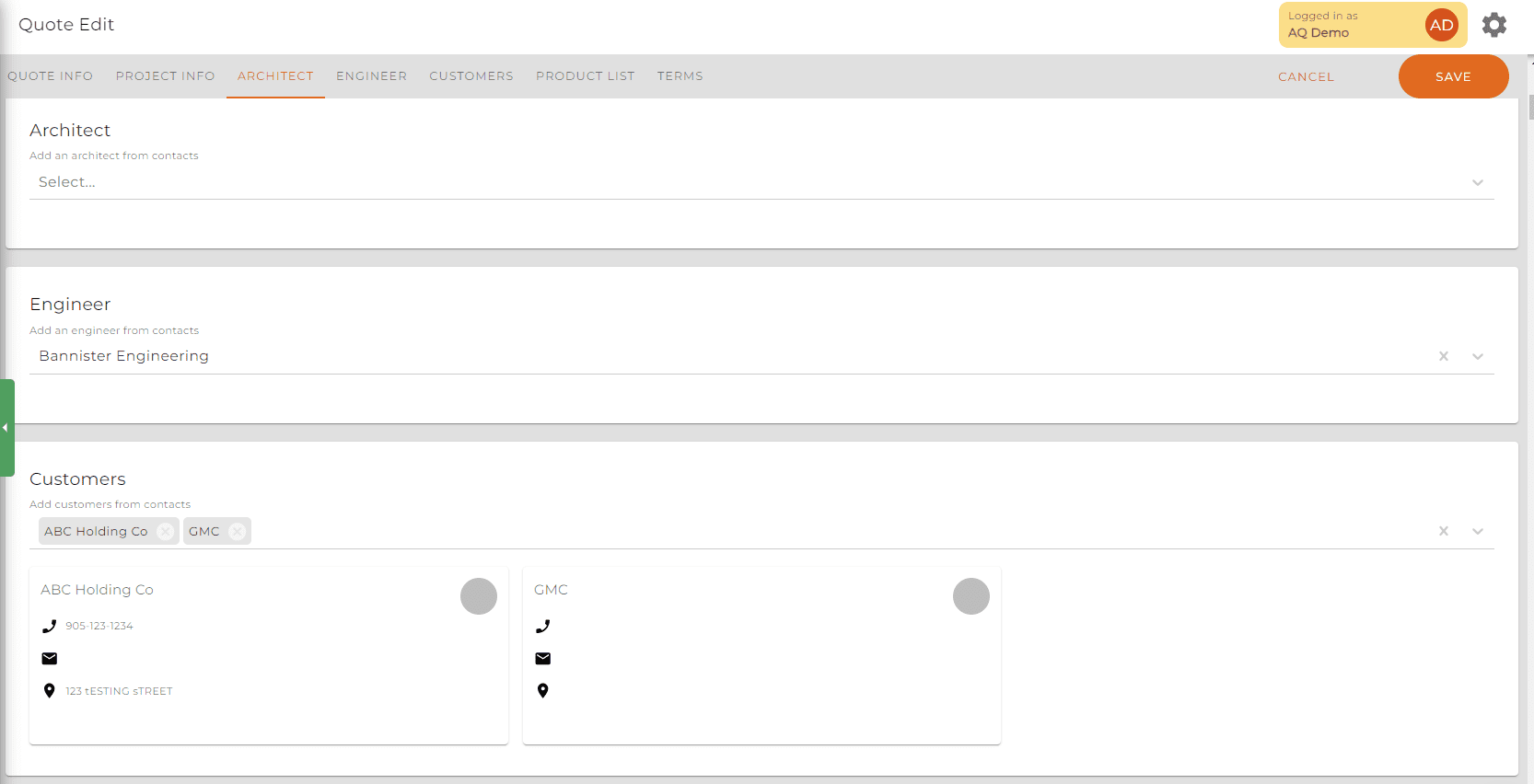
After pressing save and then Download Quote as a PDF, the download Configuration Page will now have a new option to Choose customer to apply discount. Ensure you click Select All
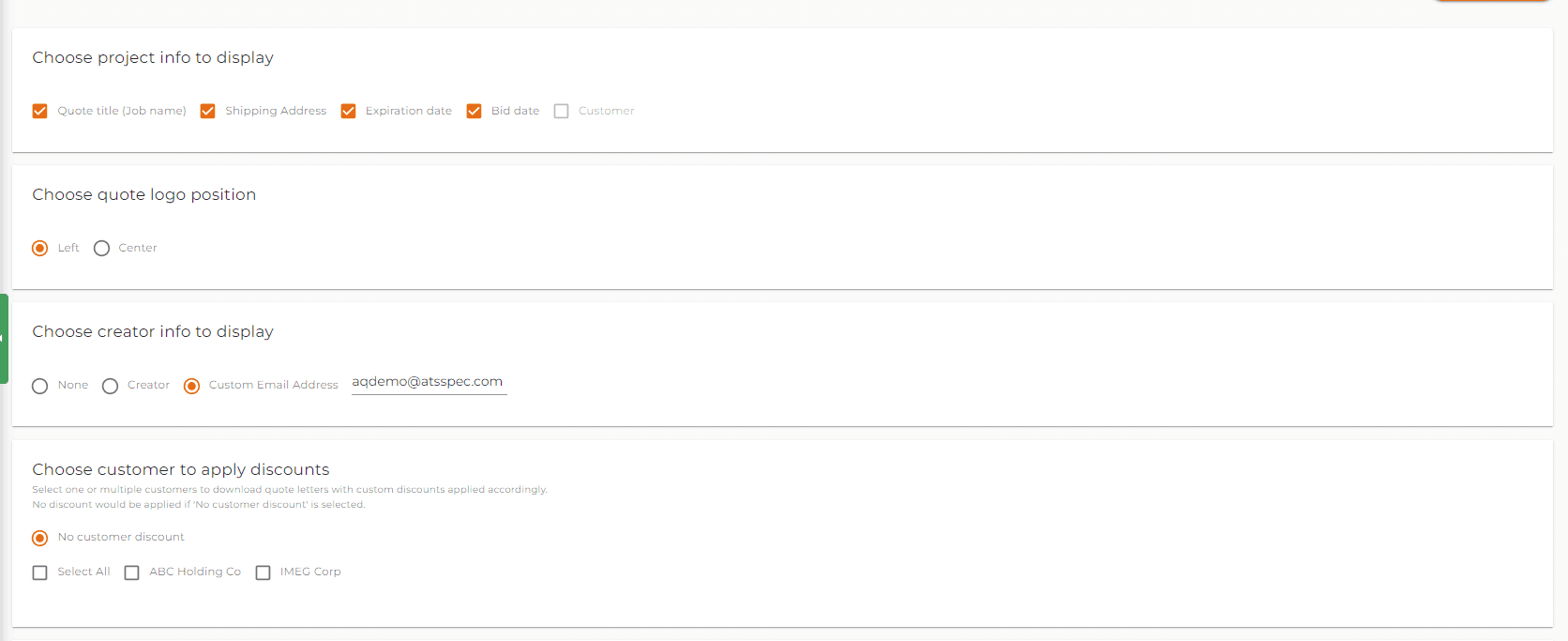
To make things even more user friendly, we’ve introduced a new drop-down option under the “Choose Section Columns”. This new feature is located on the right of your screen and allows you to select different customers for different print filters before downloading.
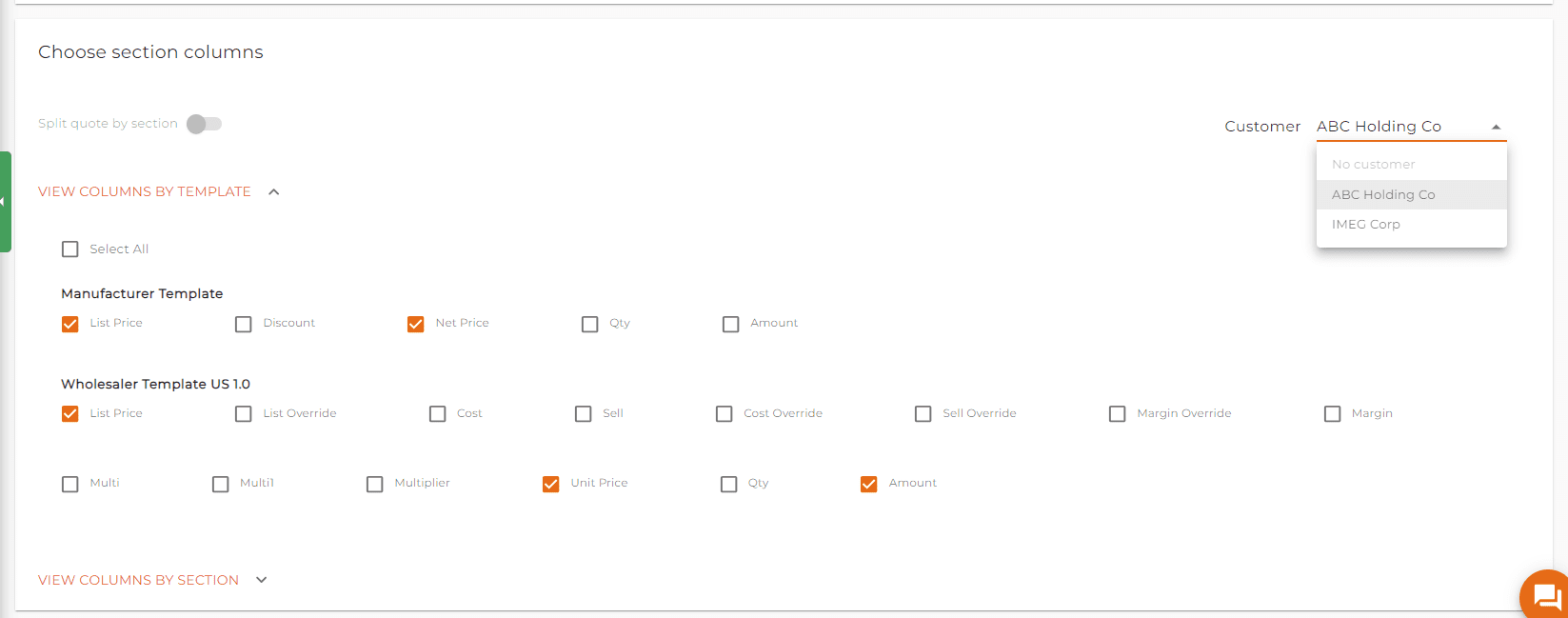
This streamlined approach allows you to effortlessly customize your downloads according to the specifics of each customer. By choosing the print filters that apply to each customer, you can ensure that they receive the most relevant and tailored quote, all with a few simple clicks.
Once you are done customizing your quote, click continue and wait for the new quotes. Please make sure you allow your browser to download multiple files if the pop up appears and then you should see multiple PDFs each with the name of the customer who the quote was prepared for.