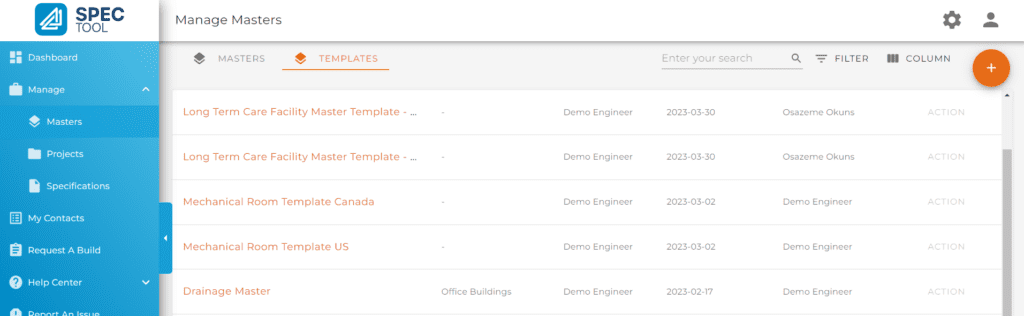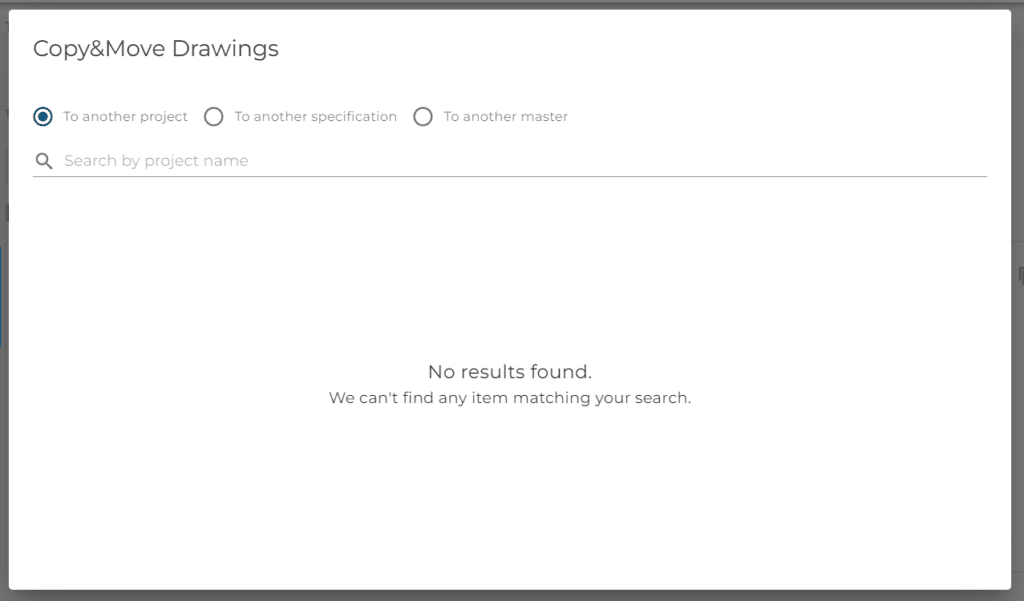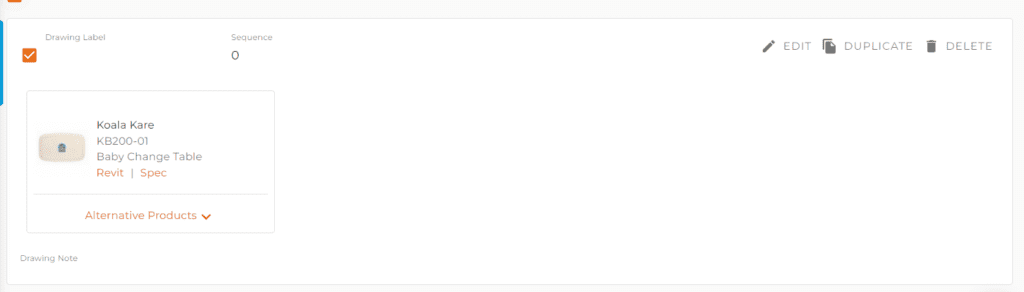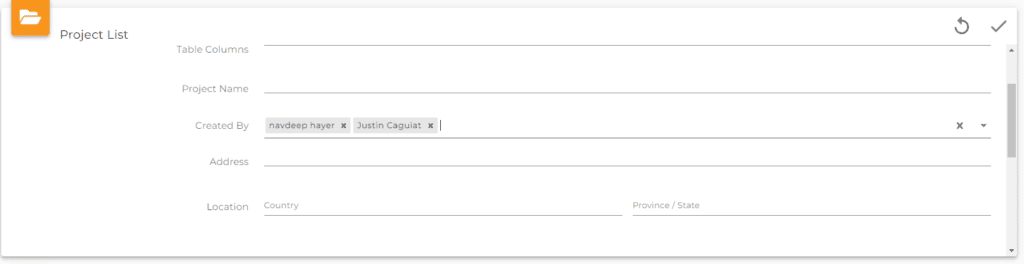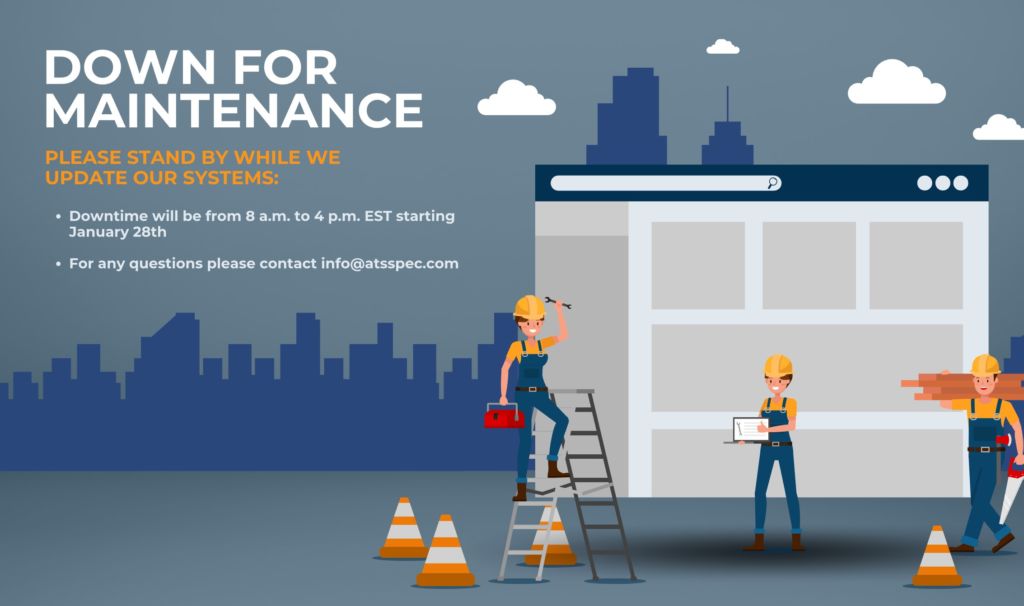What’s Improved
More ways to get your project started.
ATS has created ATS Master Templates which is a list of recommended products based on project applications or verticals. Now any portion of the complete Master template can be copied into a Project, Master or spec.
Instead of the traditional way of creating a master, and choosing one of many templates ATS has to offer, Users are now able to use the “Copy To” function located on the top right of the page to copy products from a template to a Masters.
The templates can be located in your Masters tab on the left toolbar, and there would be a second tab located on the top besides Masters.
After you’ve selected the products to copy, clicking copy to will now bring you to this page and provide the option of “To another master” will appear.
Duplicating made simple
A simple quality of life improvement. Whenever you need to specify the same product multiple times, you will no longer have to use the “copy to” function each time. We have added a simple “duplicate” button to the right side, in between edit and delete, for the convenience of all our users.
Track projects you & your team are working on
The project and spec widget on your dashboard can now apply to multiple users under the “create by” filter.
With this you no longer have to create multiple widgets just to get the information you need.
Ex: Getting information on projects and specs created by a team with one or more members.
No more scrolling up
Do you hate how every time you complete a spec, you always have to scroll up to the top to either download or copy products? That is no longer the case.
We’ve made adjustments to our layout. The top bar, containing project, spec, master detail bar along with the more, copy to, and download button is now locked to the top.
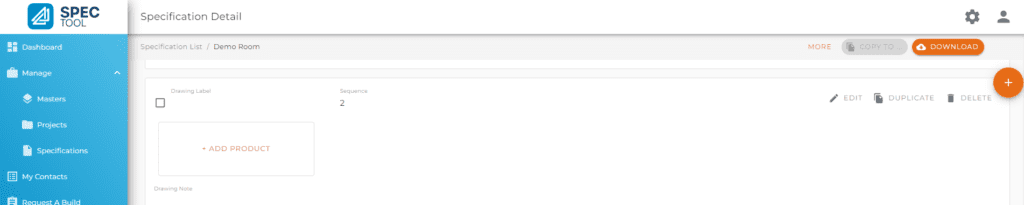
Want to learn more about how to use the ATS Spec Tool?
There are many learn how to use ATS Spec Tool Tutorial videos here or click here to book a demo.